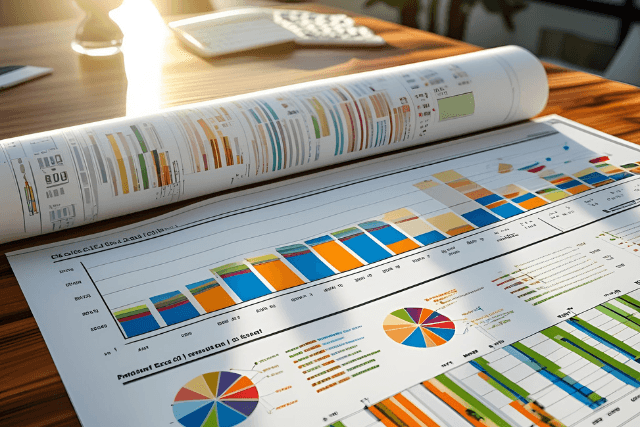
Microsoft Excel has been around since the late 1980s, and it’s still one of the most used tools in offices, schools, and businesses everywhere. Why? Because it solves a simple but critical problem: organizing and analyzing data in a way that’s both flexible and powerful. Before Excel, people relied on paper ledgers or clunky programs that lacked versatility. Excel changed that by giving users a grid that could calculate, sort, and summarize just about anything.
Over the years, it’s become the go-to platform for managing everything from budgets and schedules to sales tracking and inventory lists. But even with all its digital power, there are still times when you need to put your Excel sheets on paper. And that’s where things can get a little tricky.
Why Print an Excel Sheet in the First Place?
There are a few solid reasons to print out Excel documents:
Meetings and presentations: Not everyone wants to stare at a screen. A printed sheet helps people follow along easily.
Signatures and approvals: In many businesses, paper records are still required for audits, client sign-offs, or compliance.
Quick referencing: Sometimes it’s just easier to have a hard copy nearby instead of clicking back and forth on your screen.
Printed Excel sheets offer a way to communicate clean, structured information without the distractions of a screen. But printing isn’t always as straightforward as hitting “Ctrl + P.”
Common Challenges When Printing Excel Sheets
If you’ve ever printed an Excel file and ended up with pages that cut off columns or rows, you’re not alone. Some typical issues include:
Columns spilling over onto multiple pages
Text getting cut off or too small to read
Blank pages being printed for no reason
Headers not showing up on every page
Landscape vs. portrait confusion
These issues waste paper, time, and money, and they make your document look sloppy. The good news is, there are ways to fix the problem.
Ideal Print Settings for Excel Sheets
To get a clean and readable printout, it’s all about setting up the sheet properly before you hit print. Here’s what most pros do:
Set Print Area: Highlight only the section of your spreadsheet you want to print. Go to “Page Layout” and click “Print Area” > “Set Print Area.”
Use Page Break Preview: Under the “View” tab, this shows you exactly how your sheet will split across pages. Adjust column widths and row heights if needed.
Fit to One Page: Under “File” > “Print” > “Scaling,” you can select options like “Fit Sheet on One Page” or “Fit All Columns on One Page” to keep everything together.
Repeat Header Rows: In Page Layout, under “Print Titles,” set the top row to repeat on every page so you don’t lose context as the pages go on.
Margins and Orientation: Use narrow margins to save space. Switch to landscape orientation if your sheet is wide.
These settings make a huge difference in how your printouts turn out. It’s worth taking a few extra minutes to set them up correctly.
Recommended Paper Types and Formats
When it comes to printing Excel sheets, not all paper is equal. Here’s what works best:
Size: Stick to standard sizes like A4 or Letter (8.5 x 11 inches) unless your content requires more space. For extra-wide sheets, Legal or Tabloid might work better.
Finish: Use matte paper for general use. If the document includes charts or color-coded data, go with a high-quality white sheet for sharper contrast.
Weight: 20 lb paper works fine for everyday use. If it’s for a formal presentation or client handout, 24 lb or higher gives a more professional feel.
Need help printing your Excel files?
Reach out today and get a quick quote. Or if you'd like, send your file, and we’ll make sure your spreadsheets look great on paper.
